IT Support
Depending on your course, some of your learning may be online.
We have put together a list of frequently asked questions below to help you with accessing your online learning.
If you have any technical issues or need any IT advice, please do not hesitate to contact info@amrctraining.co.uk.
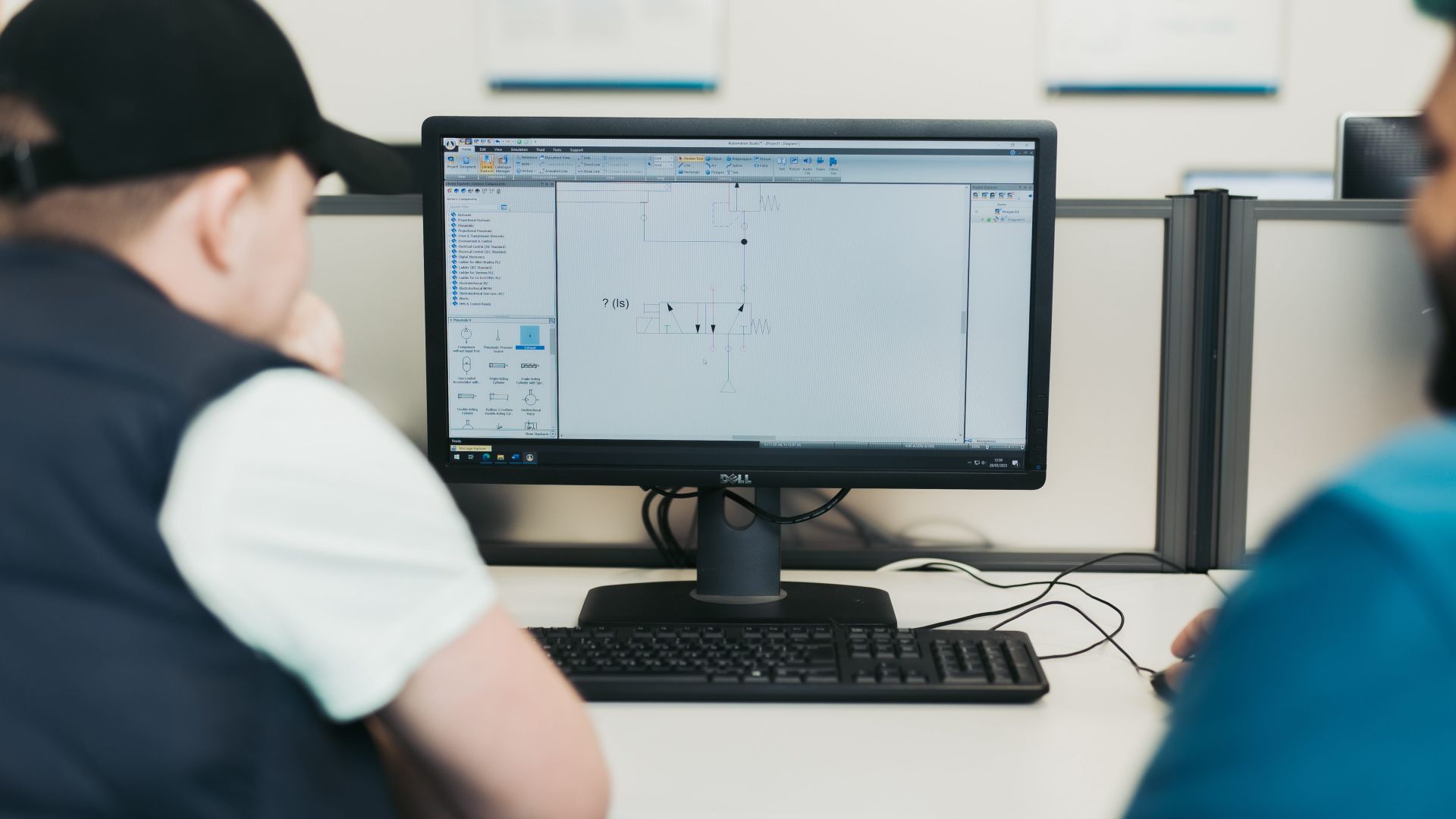
Accessing online learning
Blackboard is where students can access course information and will be the main area for online learning.
The University of Sheffield has put together a ‘how to’ guide to help students access Blackboard.
Please note you will need your University of Sheffield AMRC Training Centre ‘me’ number, i.e. ab1me1 to access Blackboard. Students’ passwords are the same as the ones used to log in at the AMRC Training Centre.
You can access Blackboard directly through this link if the University of Sheffield website/MUSE is ever under maintenance or you are having trouble accessing it: https://vle.shef.ac.uk/.
Blackboard App
Students can now access Blackboard through an app on their phone. Here is more information on how to download the Blackboard App.
Tip: Allow notifications from the Blackboard App and keep up to date with the latest announcements regarding specific student courses.
There may be times we ask students to use Blackboard Collaborate to join in with a class and tutor.
Here are the ‘how to’ pages to help students access Blackboard Collaborate.
If students are having problems accessing Blackboard Collaborate, use the Trainer/ Tutor Contacts to get in touch with a member of the team who will help you.
University of Sheffield AMRC Training Centre students have access to Google Drive where you can save your documents.
The University of Sheffield have put together an online guide to Google Docs here.
As part of registration with the AMRC Training Centre, students will have been pre-registered with The University of Sheffield for an IT account. To find out your login details, you will need access to your personal email account or mobile phone which was used during pre-registration.
Apprentices can forward their University of Sheffield mailbox to their work/personal mailbox. They will have to set this up from home or a non-work device if their employer is actively blocking Google Mail.
To forward emails from their University Gmail account apprentices will need to:
- Log on to MUSE with their University credentials
- From 'My services' on the top banner, select 'Google Mail'
- In Google Mail select the cog wheel in the top right of the browser and choose the settings option
- At the top of the settings page select the 'Forwarding and POP/IMAP' settings option
- Click the 'Add forwarding address' button and enter the new email address you would like your University emails to go to
- Click the 'Next' button. A confirmation email will be sent to the chosen email address with a confirmation code
- Follow the link in the email and confirm the forward by clicking the verify button
- Logout of Google Mail
- Logout of MUSE.
Apprentices can access Microsoft Office products such as Word, Excel and PowerPoint for free using their University of Sheffield email address.
Here are the instructions on how to download Microsoft Office.
If you are having problems accessing these products please contact:
University IT Services Helpdesk on 0114 222 1111 or it-servicedesk@sheffield.ac.uk.
Work that is stored on the J:\ Drive can now be accessed from home. However, please save all current and future work on Google Drive, or on a memory stick if you are having trouble accessing Google Drive, as the AMRC Training Centre drive has a limited capacity and you may not be able to access it at all times.
To access the J:\ drive
In order to access your AMRC Training Centre Personal J:\ drive, you need to make use of both your University and AMRC user accounts to create the ‘pathway’ via the University VPN service to your personal folders from your home computer.
- Enable your University VPN (virtual private networking) account. To enable your account, start by resetting your VPN password here via option 3 to generate an automatic email to your University email account with your ‘new’ VPN password. You will need to enter your University account (me?nn???) and password to gain access to this reset service – contact University IT services (see below for numbers) if you cannot remember these details.
- Ensure you are not logged into any personal Google accounts (Gmail, Facebook, YouTube etc. or use a ‘private’ browser session if your browser supports it) and Login to Muse at www.sheffield.ac.uk using your University account (me?nn???) via the Muse entry at the top left of the screen. Once logged in select the MyServices option followed by Google Mail dropdown entry to retrieve the email containing the VPN password you will need shortly. Copy the password to use shortly.
- Set up your VPN following the instructions for your home computer type and operating system on https://www.sheffield.ac.uk/it using your University account (me?nn???) and the retrieved new VPN password from the email in your University email account.
- If you need to load Microsoft Office applications (Word, Excel, PowerPoint etc.) these are available for learner personal devices from the University here.
Any problems with any of the above steps should be addressed to the University IT Services helpdesk on (0114) 222 1111 or via their electronic form here and not the AMRC IT team who have no jurisdiction over these University services. - Only once you have successfully completed all the above steps 1-3 and established a VPN connection can you attempt to access AMRC Training Centre personal drives.
- You can now navigate to your personal folder. On a windows based computer, open a file explorer window or My Computer window and entering the following UNC path in the top window \\fstc.ami.shef.ac.uk\Apprentices\homes\{username} - replacing {username} with your own user ID (me?nn???).
- This will then prompt for your AMRC computer logon account (which must have the @ami.shef.ac.uk suffix added) and computer password to give a user ID in the form me?nn???@ami.shef.ac.uk Other computer operating systems will have similar ‘drive mapping’ options. Once the credentials are accepted, your AMRC personal drive should be displayed with your personal folders and files accessible.
For any issues mapping to your personal drive, the AMRC IT Technicians may be able to assist and can be contacted on 0114 215 8100 or email itsupport@amrc.co.uk (only if you have successfully completed steps 1-3 inclusive).
Key dates
Students can find all the AMRC Training Centre key dates, including shutdown dates, online here.
Learner support
The Mental Health Foundation have advised on how to look after your mental health:
Our learner support team, who have expertise in dealing with mental health, are on hand to talk to if you are struggling. If you would like to speak to a member of the team, email safeguarding@amrc.co.uk or call 07548 153370.
For more information, contact details and free external helplines, go to our Mental Wellbeing page.
For many, food and other necessities have become more difficult to obtain, both physically in the shops and financially, due to the Covid-19 crisis.
Here is a list of food banks available to you if you are struggling during this time:
- List of Sheffield food banks
- List of Rotherham food banks
- List of Doncaster food banks
- List of Chesterfield food banks
- List of Barnsley food banks
- List of Leeds North & West food banks
- List of Leeds South & East food banks.
Apprentices can also register with Amazon Prime Student for six months, for free. This gives you access to Amazon Prime Now, where you can browse Amazon Prime Now or a local shop and get food and household essentials delivered to your door on the same day (please note that there may be a delay at the moment).
